The Best Ppsspp Game Setting Of Yu-Gi-Oh! 5D's Tag Force 6 Using Ppsspp Version.1.6.3
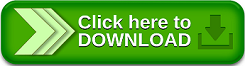
If you experience slow or logging of this game please copy the best PPSSPP settings below
Reminders: Follow only if the graphics of the game are broken go to the settings click save state and exit to PPSSPP emulator then force stop PPSSPP and start the game again then load state to return the original graphics, going on the destruction of graphics when sleep time your phone while in play or off the power button.
Recommended PPSSPP Version.1.6.3 PPSSPP Download Here
The game settings to be shared are tested on PPSSPP version.1.6.3 please use the recommended emulator for getting good results.
Instruction:
Go to the game settings option and select the system and return PPSSPP to default. Set Graphics, Audio and System follow the images below and check the following.
1. This part about Graphics:
2. Audio:
3. The last System:
You're done! You have successfully copied the best settings for PPSSPP. You can now play PSP games on your Android/iOS phones smoothly.
I hope these settings help you to better play the PPSSPP emulator on your Android device. Do not forget to share this blog with your friends on facebook or any other social profile.
Any Link does not work? Having trouble? Feel free to ask/inform in comments down below.
Reminders: Follow only if the graphics of the game are broken go to the settings click save state and exit to PPSSPP emulator then force stop PPSSPP and start the game again then load state to return the original graphics, going on the destruction of graphics when sleep time your phone while in play or off the power button.
Recommended PPSSPP Version.1.6.3 PPSSPP Download Here
The game settings to be shared are tested on PPSSPP version.1.6.3 please use the recommended emulator for getting good results.
Instruction:
Go to the game settings option and select the system and return PPSSPP to default. Set Graphics, Audio and System follow the images below and check the following.
1. This part about Graphics:
2. Audio:
3. The last System:
You're done! You have successfully copied the best settings for PPSSPP. You can now play PSP games on your Android/iOS phones smoothly.
I hope these settings help you to better play the PPSSPP emulator on your Android device. Do not forget to share this blog with your friends on facebook or any other social profile.
Any Link does not work? Having trouble? Feel free to ask/inform in comments down below.
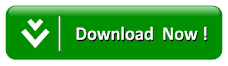










![New! Star Wars The Force Unleashed Android Psp Iso Free [Usa] Game Ppsspp+Psp](https://blogger.googleusercontent.com/img/b/R29vZ2xl/AVvXsEi9Zum0TGmvvpvLZmyRWhHCsC1rMimzJhlUh3rohvqoxPVVHSJPgVrKOFGatqwJ_hcNVWvqh-gBl7bJ_FK_F6MawbjlvTU7x41Cj-sK_rTxgSwGbIaNqxsJdyFWCcqlF-tL0x4ic6CNY-w/s640/maxresdefault.jpg)
